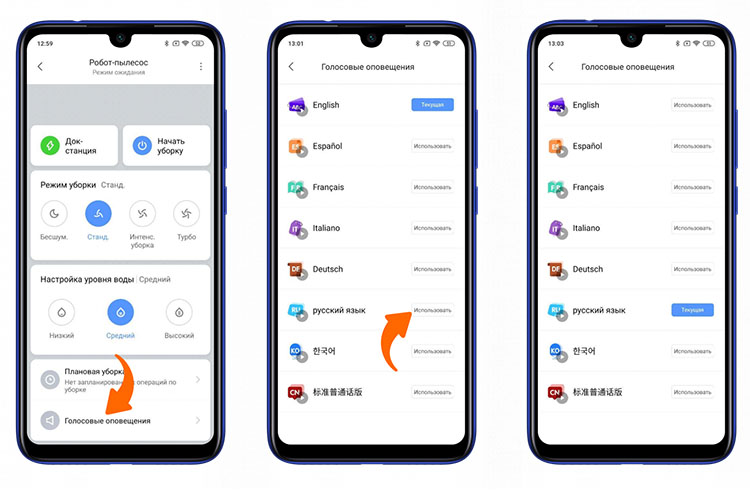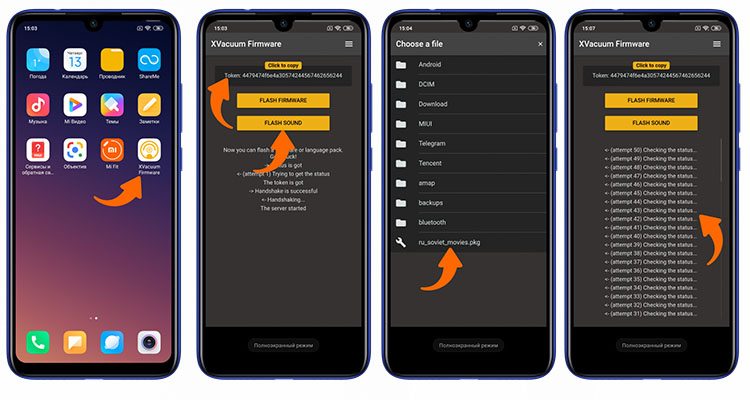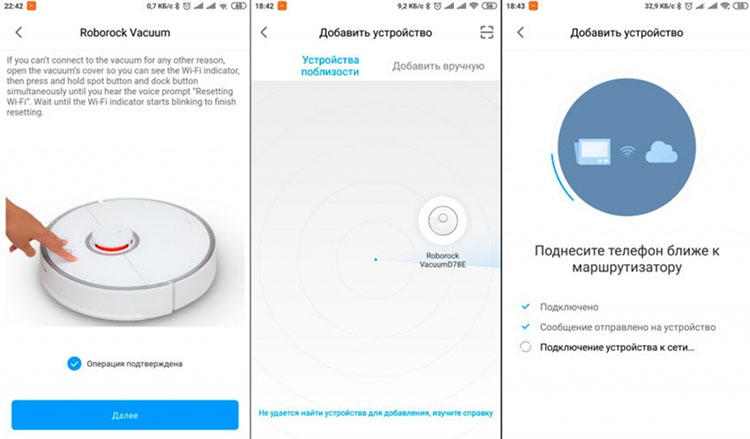Here is how to teach the vacuum cleaner Xiaomi to speak in Russian: variants of russification, changing the language and voice of the device
 One of the most unusual functions of robot vacuum cleaners is to control them using voice commands. As well as "voicing" the mode of operation.
One of the most unusual functions of robot vacuum cleaners is to control them using voice commands. As well as "voicing" the mode of operation.
And the vacuum cleaners from Xiaomi in this respect are the most "customizable".
After all, the manufacturer has released a special API that allows you to easily modify the firmware and add voice commands to it..
Moreover, it supports almost all languages, not only Russian.
Contents
Standard variant
If the robot vacuum cleaner supports voice notifications, then to configure it, you only need to install the Mi Home app on your smartphone, and then activate the option through it.
Performed as follows:
- Run the app, pair with the Xiaomi robot vacuum cleaner. If the system requests an automatic update - grant permission and wait until the firmware installation is complete.
- Open the device menu. Swipe upwards (by dragging the bottom of the screen). In the dialog box that appears, select "Voice Alerts".
- Select "Russian". Wait until the language package is downloaded and installed.
But in this case, the voice from the Google-translator is used. You will not be able to change or rename commands. It means that you will only be able to use the only language pack provided by the manufacturer.
Firmware Installation
An option for those cases when the robot vacuum cleaner was purchased for the Chinese domestic market.
In this case, only English and Chinese language support from the application will be available. It will not be possible to translate the commands into other languages. Therefore you will need to download a special version of the firmware and install it.
It is worth noting right away that it is not possible to do this on all models. The most "unproblematic", which you can easily flash and teach to speak Russian, are the vacuum cleaners of Roborock and Vacuum Cleaner lines. And a lot of custom firmware is also available for them.
This will, for example, allow you to customize the voice voices with "non-standard" voices:
- Yandex's Alice;
- Winnie the Pooh;
- phrases from popular Soviet movies.
Installation of third-party firmware has no direct effect on the functionality. It just replace the sound files with other ones. So firmware update will not harm the device in any way. Moreover, Xiaomi assures that it will not affect the warranty.
Before we proceed
Before proceeding to the flashing procedure, you need to consider the following:
- "Pour" in the robot vacuum cleaner at the same time you can only one language package. They are switched through the official Mi Home application. That is, each time voice files are downloaded and installed.
- There is no voice file check in the factory firmware of the robot vacuum cleaner. The software only contains a link to download a data package, which will be installed into the internal memory.
- To install a "custom" language package, it is enough to "slip" the vacuum cleaner third-party files at the link it requests. Accordingly it is not necessary to modify the firmware itself. It is sufficient to use a specialized application which allows you to spoof packages when the robot vacuum cleaner requests data.
- Previously, to install third-party voice packets, it was necessary to obtain the serial number of the device, as well as its "identifier" (token). Now this is not necessary. Special software does it all automatically, the user only has to specify which voice pack he/she wants to install to the vacuum cleaner.
The process of installing a voice pack
There are 2 options for installation: using a computer and also from a smartphone.
The second option is preferable, because the user will need to perform fewer actions in order to change the language. The probability of errors in this case is minimal.
So, it is necessary:
- Download the XVacuum Firmware application of the current version. You can download it directly from GooglePlay or AppStore. Also - on the site of the developer (they are slightly different in functionality).
- You must copy voice command files into phone's internal memory (/sdcard directory). The extension of this file - .pkg. They can be downloaded from thematic forums (e.g. 4PDA). Such an archive contains WAV files which are used by the robot vacuum cleaner firmware as voice notifications.
- Perform a WiFi reset on the robot vacuum cleaner. Depending on the model, this is done by pressing two buttons simultaneously: Power and Home or Power and the local cleaning button. Hold for at least 3 seconds.
- Use your smartphone to connect to the vacuum cleaner's WiFi. This is done in the same way as connecting to a wireless router. That is, you need to go to the WiFi section on your smartphone, turn on the search for wireless networks, select Xiaomi Vacuum (or a point with a similar name). You will not need to enter a password.
- Open the XVacuum Firmware application on your phone. Choose Trying to flashing.
- Select the previously saved file with voice commands using your phone's built-in file manager.
- Confirm firmware sending, wait till the flashing process is completed.
Then you need to bind the device in MiHome again. After that, all buttons will be active and you can use the robot vacuum cleaner in the usual mode.
The firmware process on a PC is done in a similar way. But it is obligatory to have a wireless WiFi module. Without this, it will not be possible to perform reflashing.
The process is fulfilled step by step in the following way:
- Download the WIN-MIROBO application. You can also find it either on the official web-site of the developer or on thematic forums.
- Install the software. In its directory, in the folder "Voicepack" you need to copy the .pkg-files of voice commands, which you plan to use to download to the robot vacuum cleaner.
- If necessary, open the settings file (win-mirobo.ini) and manually enter the IP-address of the vacuum cleaner and its identifier. This is necessary if you install the voice package without resetting the WiFi settings. Otherwise, you only need to connect to the access point of the vacuum cleaner.
- Start the program. The command line terminal opens and an automatic device search starts. Once it is finished, a menu will appear with a selection of voice packages. You just need to select the desired variant of "voice" and press "Enter" on the keyboard. All the rest of the work the program will do automatically.
- After completing the firmware process, the robot vacuum cleaner must be re-tied to the MiHome account using the smartphone. That is, turn on the device search, perform pairing. Remove the previous device from the MiHome list.
Which firmware is better to choose
The optimal option is always to use the standard firmware. It is the most stable and does not have any bugs.
You will need to install a third-party firmware only if you use a vacuum cleaner for the Chinese consumer market. And for reflashing in this case it is recommended to use custom builds of MiHome. They allow you to choose which software to install on your device.
How to Create a Voice Package for a Vacuum Cleaning Robot by Yourself
Experienced PC-users can easily create and own voice package for the robot vacuum cleaner (some craftsmen, for fun, even make the device to swear and swear).
The following alerts are available for "voice":
- Cleaning is started (start).
- A map of the room is being built.
- Process of creating a virtual wall and adding it to the interactive map. The command can be used, for example, when the robot collides with an obstacle in the room.
- Returns to the base for charging.
- Starts the process of cleaning the flooring.
You will also need to download the wav-pkg application (for Windows). It converts the standard WAV files into a ready-to-use pkg archive.
The user only needs to unpack the downloaded archive, place the WAV files in it (in the directory voicepacks). Then you need to run the program using the executable file (has an extension .bat). A command line terminal will open.
You just need to follow the prompts on the screen. That is to choose a command and specify the WAV file that will be used for it.
At the end of the process a ready-to-use pkg-archive will be saved on your hard drive. It's enough to move it to your smartphone and flash it with XVacuum Firmware or from PC with WIN-MiRobot.
If some of the commands are not voiced, they will be replaced with standard commands (Russian or English, depending on the selected language in the smartphone and the region in MiHome).
In this way, you can create an unlimited number of voice packets and switch between them as needed. But keep in mind that only one set of commands can be stored in the robot.
Adjusting the software after installation
After installing third-party firmware or voice pack with a WiFi reset, you will need to re-bind the device to MiHome.
To do this, you will need to:
- Connect to the Internet (via "home router").
- Launch the MiHome app on your smartphone (you can download it from GooglePlay or AppStore).
- Authorize in your personal profile. Or create a new one if the user does not have one.
- Click on the "+" icon (add new device).
- Select a robot vacuum cleaner from the list of devices.
- Your smartphone automatically searches for the device. The robot vacuum cleaner must be on and in the charging station.
- From the list of devices detected by the app, select the vacuum cleaner model you are using.
- Wait until the pairing is complete.
If unofficial firmware is installed, you should not update it, even if MiHome prompts you to update the software. If you agree to the installation, the regular OS with a limited selection of voice packages will be used.
If the setup process ends in an error (and this occurs quite often with the MIHome), it is recommended that you
- try again later, it is possible that the remote Xiomi server is not responding;
- Reset the WiFi settings of the robot vacuum cleaner again;
- In MiHome, temporarily set the region to "China", and after pairing is complete, reset the settings back.
Possible problems and solutions
The most common problems users encounter when trying to reflash the robot vacuum cleaner:
- The flashing process ends with an error. If a smartphone is used, in all likelihood you will simply need to reboot it. Most often this happens if the XVacuum app was installed literally 1 - 2 minutes ago and not added to the autorun.
- If the firmware ends up with an error when using a PC, in 99% of cases the "culprit" is the firewall enabled in Windows. It restricts network access to the connected devices, as it considers it an attempt to gain unauthorized control over the operating system.
- After installing the new voice pack, the robot vacuum cleaner "reverts" back to the standard set of voice alerts. This happens most often if MiHome has been enabled to install updates automatically. In such cases, it is recommended to use modified versions of MiHome, where this function is disabled completely. This does not affect the functionality of the robot vacuum cleaner in any way, you will be able to control it as before (including its interactive map of the room).
In summary, to set the Russian language on the robot-vacuum cleaner Xiaomi simple enough. You can do this directly with the proprietary application MiHome, which is also used to remotely control the vacuum cleaner, setting its modes, the inclusion of cleaning schedules.
To install a third-party language package, you will need to use a special application XVacuum Firmware or WIN-MiRobot.
Useful video
On how to teach the robot vacuum cleaner Xiaomi speak Russian, you will learn from the video clip: