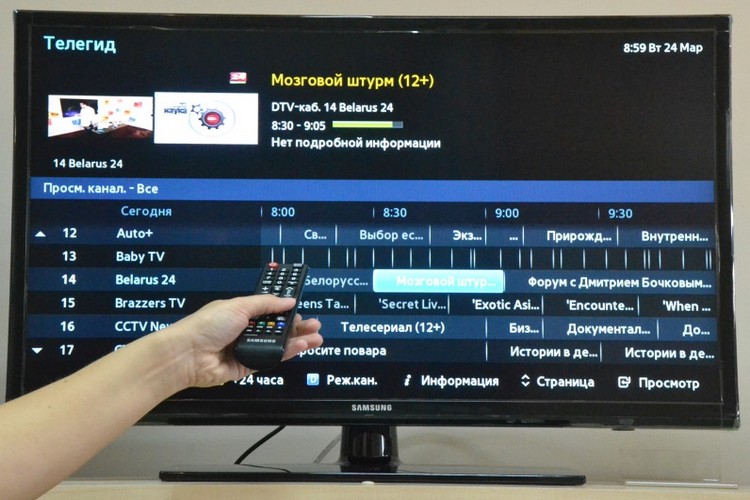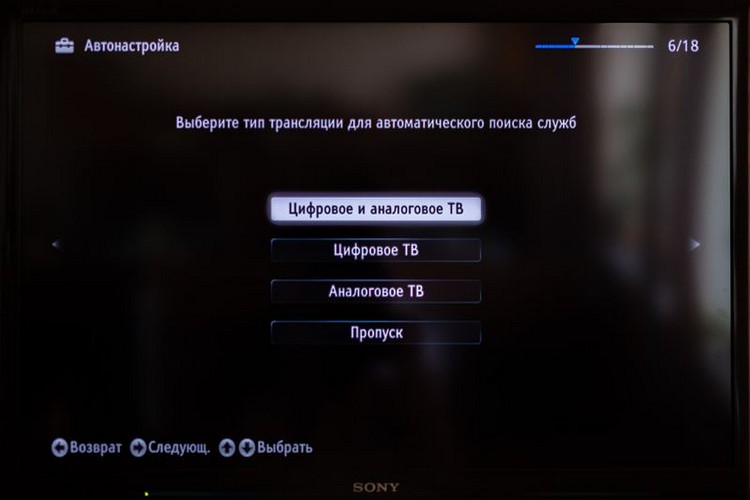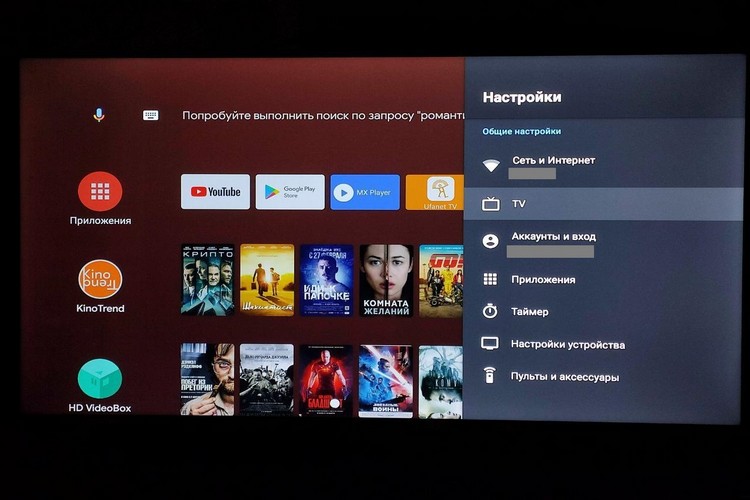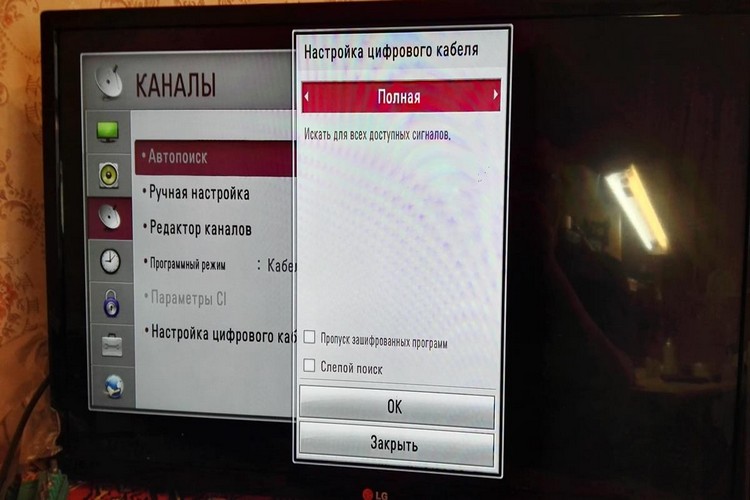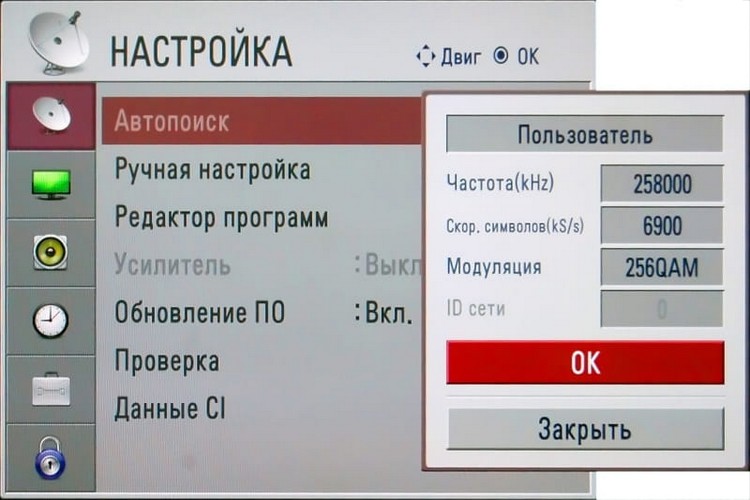How to adjust the channels on TV: setting digital, cable, satellite TV
 After installing a new TV, the first thing you have to deal with after connecting an antenna (or cable TV) is setting up TV channels.
After installing a new TV, the first thing you have to deal with after connecting an antenna (or cable TV) is setting up TV channels.
All modern TVs have the ability to automatically search for channels. And this is the preferred option. After all, the auto search process scans the entire frequency range of broadcasting. And the list of found TV channels in the future can be edited at your discretion.
Contents
Finding channels in TVs of different manufacturers
In general, in all TVs (Hair, Supra, Panasonic, BBK, TCL, Horizon, Vityaz and other manufacturers) the primary setup of TV channels is done in a similar way. Only the layout of the menu itself may vary slightly from manufacturer to manufacturer.
Samsung
If it is a modern SmartTV, then for the search and compilation of playlists of TV channels in the settings menu is responsible item "TeleGuide". (if the English interface is used, you need to select "Channel").
It is necessary:
- Under "TV Guide" or "Channel" select Search, then "AutoSearch".
- Specify the source of the signal search. That is, where the antenna cable is connected. Many Samsung TVs have two antenna cables - one for cable TV and the other for satellite signal (i.e. through a built-in satellite receiver).
- If necessary - set the scan settings. You can set the search range, select satellites.
- Press "Start" and wait until the search is finished. This may take from 3 to 15 minutes, depending on the set scanning range.
LG
In the most recent LG models, when you connect the antenna cable, a pop-up window automatically appears with the proposal to scan the air to add new TV channels to the playlist.
There you just need to click on "Auto Scan" with your remote (or smartphone with the branded app).
On older TVs you will need to:
- Press Menu. Go to "Channels".
- Select "New Search".
- Press Auto.
- Select "Start". Confirm the scan and replace the playlist. If the "Child Lock" function is enabled, you will also need to enter a password.
Sony
All Sony TVs, regardless of year of manufacture, set up TV channels in the same way.
You need to press "Menu", go to "TV channels", select "Run search", if necessary - set the scanning parameters. Then you only need to wait for the process to complete.
If you press the yellow button on the remote at this time, then after finding each channel you are offered to save or ignore it (meaning not to add it to the general playlist). That is, you can change from automatic scanning to a manual search.
Toshiba
When you turn on and set up the TV for the first time, the Setup Wizard automatically opens. This is a step-by-step menu where you can set the date, time, specify which input the cable is connected to.
The scanning is done automatically. After that you will also be prompted to manually edit the formed playlist.
If the TV set has already been configured, then to search for TV channels you need:
- Open "Menu", go to the "System" section.
- In the "Channels" section, select "Create a new list". If necessary, enter its name (otherwise, it is simply assigned a new sequence number).
- Specify the scanning parameters and press "Start".
- After scanning is completed - edit the playlist and exclude unnecessary TV channels from it.
- Choose which list you want to use as the default.
DEXP
Setting up TV channels is done in the same way as on older (without Smart TV) Samsung TVs.
That is, you need to open the menu, go to "Channel", select "Search", then - "Auto Search".
Philips
Almost all modern Philips TVs integrate the Android TV operating system (with a modified home screen interface). Accordingly, to configure TV channels, you need to open the settings menu, go to "Channels", then select "Antenna". And then run the step-by-step tuning wizard.
In Philips TVs, it is possible to create combined lists of TV channels. That is, when the playlist adds channels from different sources (for example, cable TV and satellite).
Xiaomi
The TVs from Xiaomi also integrate Android TV. The only difference is an expanded list of pre-installed applications.
But the channel setup is done exactly the same way as in Philips. That is, you need to go to the main settings menu, select "Channels", specify the signal source (antenna, satellite, Internet), select "Auto Scan".
How to configure satellite TV channels
The satellite dish is connected via a receiver.
In older TV sets it is a separate, that is, it comes as an external TV set. But in modern - the satellite receiver is integrated, that is, a cable can be connected directly to the TV.
Accordingly, if the antenna is connected via an external set-top box, you need to tune it. And in the TV itself, select the input to which the receiver is connected as the default signal source (in most cases this is either AV or HDMI).
But how to configure the set-top box - should be clarified in the manual. Usually you need to open the menu, find the item "Channel settings", select "Search". Most often the STB automatically determines the scanning range according to the installed transmitters (i.e. according to the level of the signal received from satellites).
If the receiver is integrated into the TV, then the setting is performed normally, just as when you connect an antenna cable.
For proper operation of the satellite receiver it must be installed the latest version of the firmware.
So before you start tuning you need to make sure that the software is up to date. You can manually install it, as a rule, via an external USB-drive. That is, you need to copy the firmware files to it, connect it to the receiver, reboot it.
If everything is done correctly, the device will automatically detect the updated firmware files and install them.
Configuring Digital TV
The term "digital TV" should be understood to mean:
- Connecting the antenna through a digital set-top box (T2).
- Connection via the Internet (via cable or WiFi).
If you use a set-top box T2 (it, like satellite receivers, can be external or integrated), the setting is done as with satellite TV. That is, you need to enter the settings of the T2 set-top box, select "Channels" (sometimes this menu item is called "TeleGuide"), select "Channel Setting" and then click "Auto search".
If we are talking about digital Internet TV, then to view it you need to install a special application.
Detailed instructions for setting it up must be provided by the provider, which connects this service. There you will also need to enter your authorization data (login and password).
Search for regional TV channels
There are regional TV channels in almost every region of the CIS countries. They are broadcasted only on a limited area. And, as a rule, the signal comes from only one radio tower.
Accordingly, before tuning your TV antenna must be connected and point it as accurately as possible to the repeater. But its coordinates and location can be clarified with the local TV provider (which provides cable TV services), or by contacting the administrative authorities.
And then the setting is no different from the traditional search for TV channels. That is, you need to enter the TV settings, select the search for new TV channels, specify the range. You can use both manual and automatic search.
Smart TV settings
A key difference of modern Smart TV is that such TV sets support a large number of possible signal sources.
You can connect antenna cable, cable TV and Internet TV at the same time. And then you can create lists that combine TV channels from different sources. And at the same time you can make several separate playlists and divide them into categories.
And there are a lot of third-party programs in the app store, through which you can also configure and watch over-the-air channels.
The basic setup is done according to the following algorithm:
- Open "Menu", go to "Channel".
- Next, select a signal source, such as "Antenna".
- Select "Auto search".
- Wait for the end of the scanning of the air, adjust the formed playlist.
And also in Smart TV is built-in support for digital broadcasting protocols. But to view Internet TV you will need to manually set all the settings. That is, to specify the server address, its DNS, the port to connect and so on. Again, all this data is provided by the TV provider to which the subscriber connects.
What channels can be tuned in without an antenna
Without an antenna you can view only Internet TV (for example, from Rostelecom).
You can also connect via WiFi, i.e. you do not need any additional cables to the TV. Then you have to install an application for IPTV or OTT (depending on the protocol, through which the provider provides access to watching TV), authorize yourself. If you need to, you have to pay a subscription fee.
Many TVs have an integrated FM receiver that you use to listen to FM radio. You do not need to connect a room antenna in this case, it is integrated.
Differences between manual and automatic channel tuning
When using the automatic search, the TV scans all available air (or user defined range) by itself.
But at the same time, even a weak signal it can perceive as an on-air broadcast and, accordingly, records the detected frequency in the playlist. Also, one TV channel can broadcast simultaneously on several frequencies. Accordingly, it will be added to the list twice.
In the manual search the air is scanned, and after finding an active signal, the user is given the opportunity to further tune it (set the tenths and hundredths of Hz). And also add it to the playlist or ignore it and search further.
As a rule, the automatic search is activated when the TV is tuned for the first time or when a new broadcast source (e.g. satellite receiver) is connected to it.
Manual search is used when you want to keep the existing playlist, but add to it several new TV channels with good picture quality, which have only recently been included in the air.
All in all, it is quite easy to set up the TV by yourself.
All models (except the oldest TVs produced before 2000) have an auto-scan function for this purpose. You just have to run it and wait until the final list of TV channels is formed.
Problems mostly occur only when connecting to a satellite or Internet TV.
Useful video
To find out how to configure the channels on your TV (for example, LG device) watch this video: